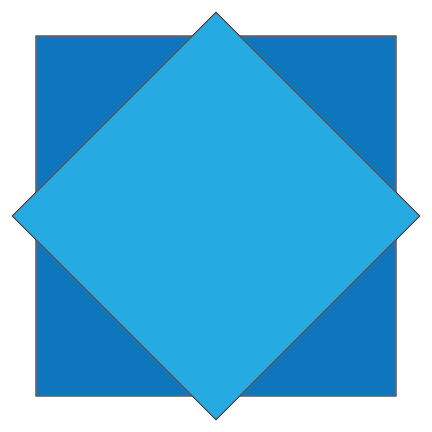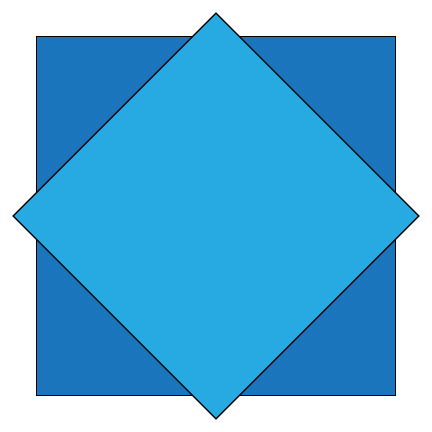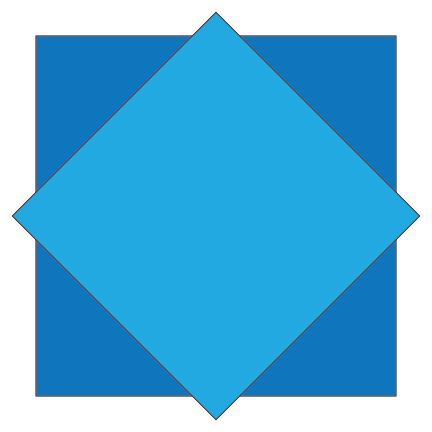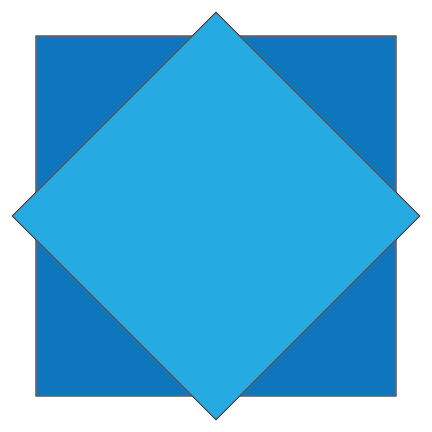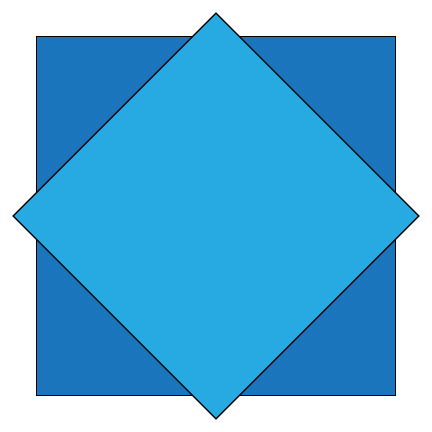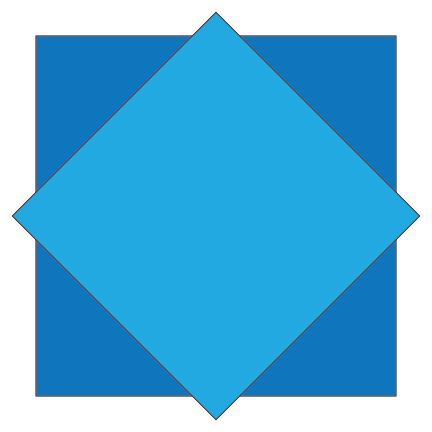Instructions:
- Open Illustrator
- Create a document that is 6x6in
- Click on the rectangle tool
- Click on the 6x6 document
- Type 5in in the first line
- Type 5in in the second line
- Click Enter
- Center the 5x5in square
- Click on the rectangle tool
- Click on the 6x6in document
- Type 4in in the first line
- Type 4in in the second line
- Click Enter
- Center the 4x4in square
- Select the 4x4in square
- Click the "Object" tag at the top of the screen
- Hover over the "Transform" option under the "Object tag"
- Click the "Rotate..." option under the "Transform" tag
- Type 45 into the dialouge box
- Click Enter
- Select the 5x5in square
- Double click the color fill box to the left of the screen
- Type 1B75BC into the dioluge box with the hashtag infront of it
- Click Enter
- Select the 4x4in square
- Double click the color fill box to the left of the screen
- Type 27AAE1 into the dioluge box with the hashtag infront of it
- Click Enter
- Click the "File" tag at the top of the screen
- Hover over the "Export" option under the "File" tag
- Click "Export for Screens"
- Enter a Valid folder and name
- Click Enter
- Email the png under this new folder to kerriganpatterson@aol.com